UnlockOp is a website that teaches you how to Unlock any smartphone in a flick of steps. You can literally unlock any Android / iOS devices with Hard Reset and Factory Reset Methods. Visit the website today to learn more.
Resetting your Google Pixel 8 Pro can be a helpful step for troubleshooting issues, improving performance, or preparing the device for a new owner. There are two main types of resets you can perform: a factory reset and a hard reset. This guide will walk you through both processes, ensuring you can confidently restore your device to its original settings.
Factory Reset: This reset returns your Pixel 8 Pro to its original system state by erasing all information stored on the device, including apps, photos, and personal settings. It's often used to resolve software issues or clear personal data before selling or recycling the device.
Hard Reset: A hard reset, also known as a force restart, doesn't erase data but can help when your device is unresponsive. It's similar to rebooting a computer and can resolve minor software glitches. With this you can also Unlock Google Pixel 8 Pro easily.
Backup Your Data: Before proceeding, ensure all important data is backed up to Google Drive or another secure location.
Navigate to Settings: Open the "Settings" app on your Pixel 8 Pro.
Reset Options: Scroll down and tap on "System," then select "Reset options."
Erase All Data: Choose "Erase all data (factory reset)" and follow the prompts to confirm your action.
Complete the Reset: After confirming, your device will begin the reset process. This may take several minutes, and the phone will restart once done.
Power Off: Turn off your Pixel 8 Pro by holding the power button and selecting "Power off."
Enter Recovery Mode: Press and hold the power button and the volume down button simultaneously until the device vibrates. Use the volume buttons to navigate to "Recovery mode" and select it by pressing the power button.
Access Recovery Menu: Once in recovery mode, you'll see an Android robot with an exclamation mark. Hold the power button and press the volume up button once to reveal the recovery menu.
Wipe Data/Factory Reset: Use the volume buttons to navigate to "Wipe data/factory reset" and select it with the power button. Confirm your selection if prompted.
Reboot System: After the reset is complete, select "Reboot system now" to restart your device.
If your Pixel 8 Pro is frozen or unresponsive, a hard reset can help:
Press and Hold Buttons: Simultaneously press and hold the power button and the volume down button for about 10-20 seconds.
Release Upon Restart: Once the device vibrates and the Google logo appears, release the buttons. Your phone will restart without erasing any data.
Resetting your Google Pixel 8 Pro can solve a variety of issues and is a useful procedure to know. Whether you're performing a factory reset to start fresh or a hard reset to fix a temporary glitch, following these steps will help ensure a smooth process. Remember, a factory reset will erase all data on your device, so always back up important information before proceeding.

Factory Reset

Hard Reset

Backup & Recover Data